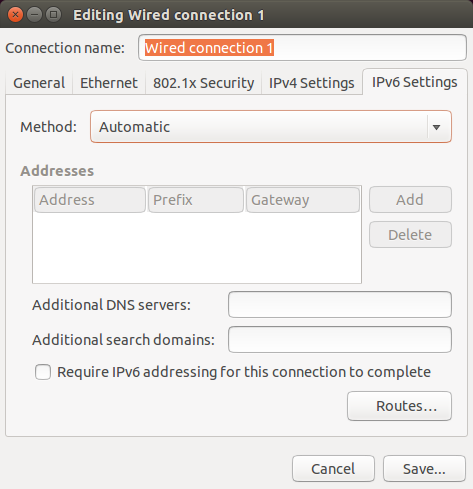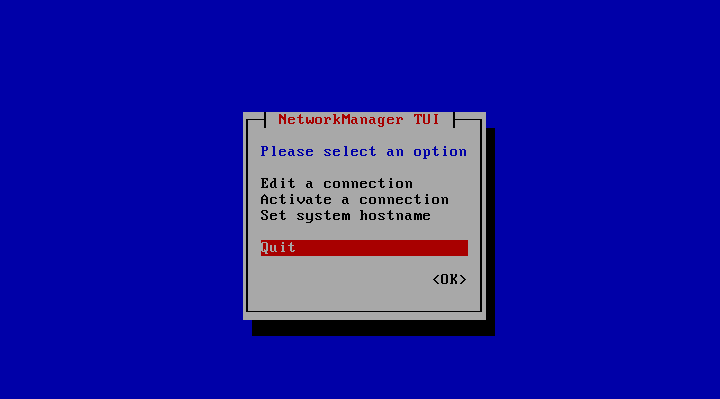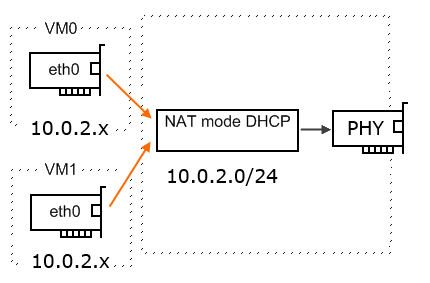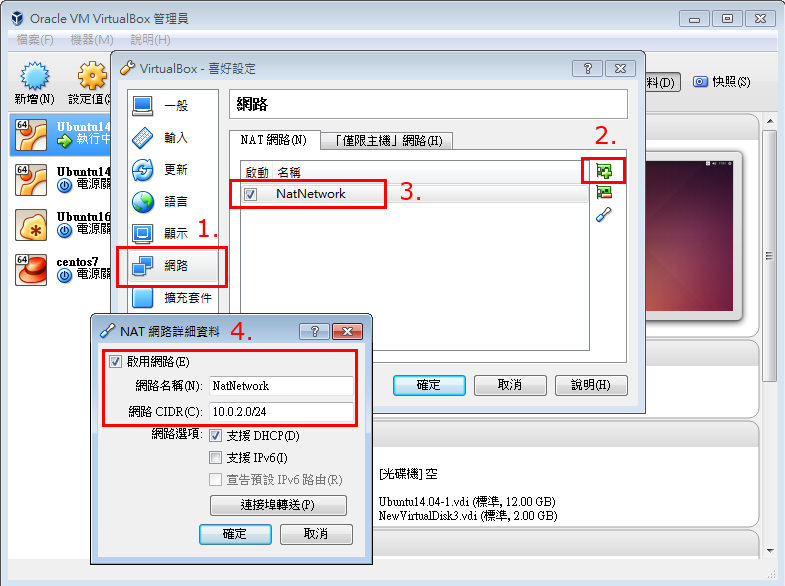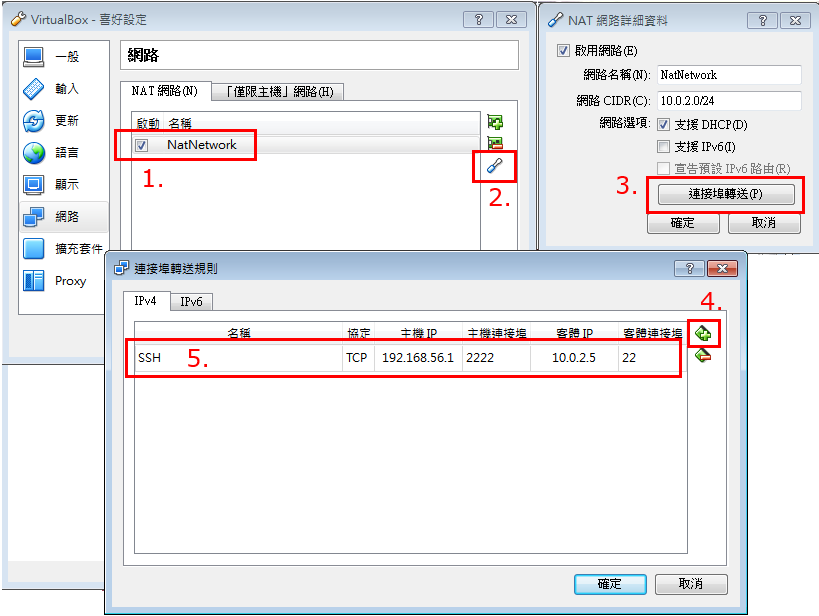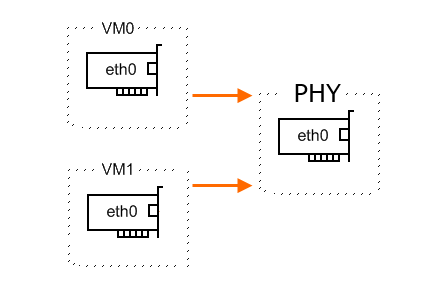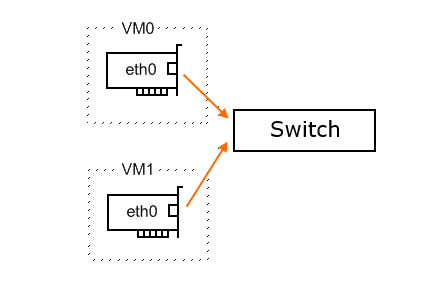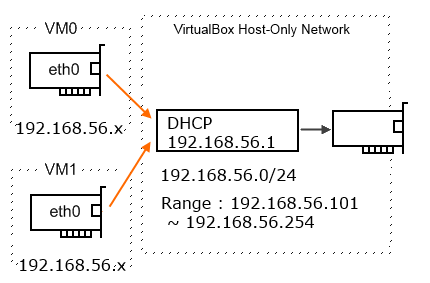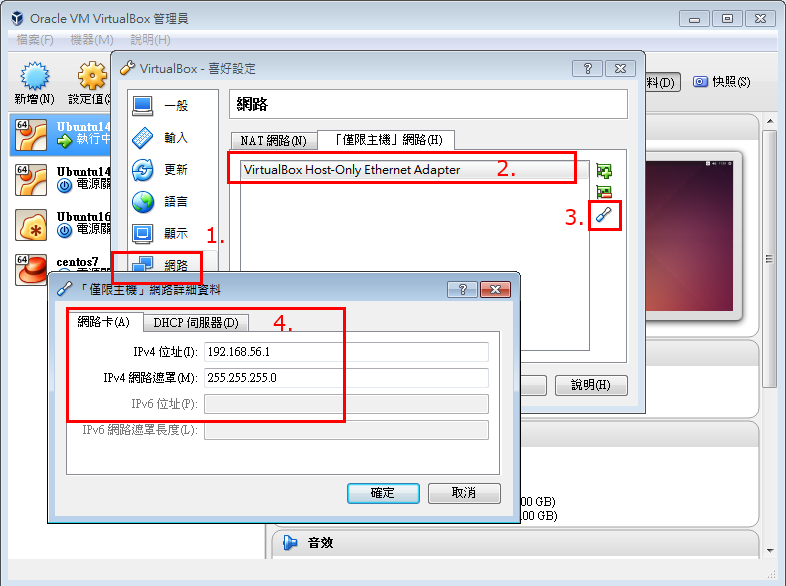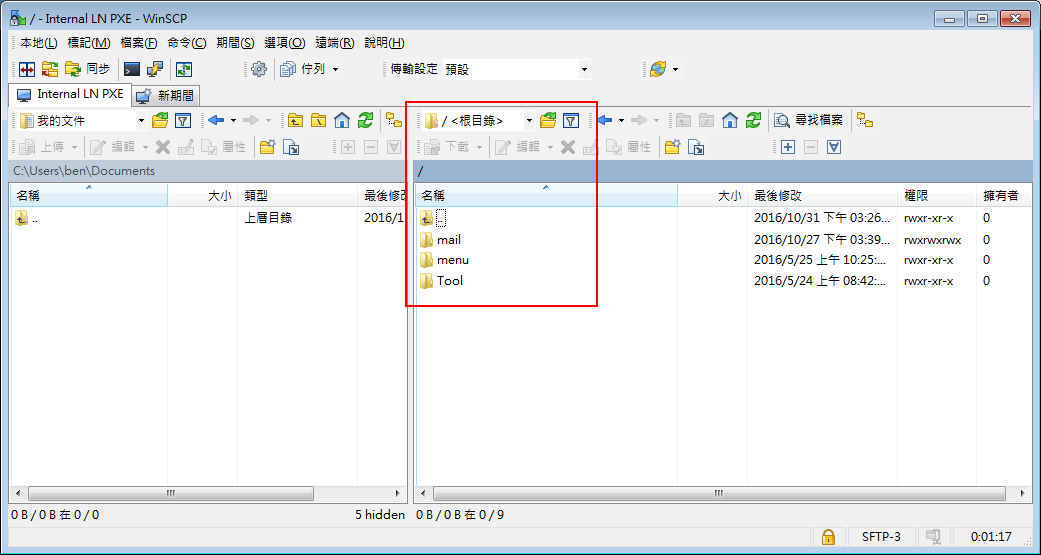在還沒有開始 IPv6 NFS Server 前,先來看看 IPv6 的 IP Address 是怎麼運作的.
一般網卡在啟動時就會指派一組 IPV6 link-local address,而這 link-local address 是唯一的而且是依據網卡的 MAC Address 而有所變動
比如 :
MAC Address – 00:1A:64:22:04:83
link-local address – fe80::21a:64ff:fe22:483
IPV6 長度為 128bits 而 MAC 長度為 48bits 要怎麼轉換呢!!
首先 MAC Address 的第五位元組與第四位元組插入 FF:FE
原 MAC Address 第6位元組的第二個 bit 從原來的 “0″轉成 “1″,所以 00 -> 02
前面再填入 fe80:0000:0000:0000
fe80:0000:0000:0000:021a:64ff:fe22:0483
寫這麼多 0 一定會寫錯,所以有簡寫的規則,規則如下:
每 32Bit 如開頭之4bit表示為0,即可省略,若32Bit全為0,則可簡寫為0
若連續完整之32Bit段落皆為 0000,則可全省略,簡寫為::,但以一次為限
最後簡寫成為 : fe80::21a:64ff:fe22:483
實驗環境在 Ubuntu 14.04 Desktop ,預設是沒有安裝 NFS Server 與 showmount 等工具
# sudo apt-get install nfs-kernel-server # sudo apt-get install nfs-common
NFS Server IPv6 addr: fe80::a00:27ff:fee1:66c1/64
Client IPv6 addr: fe80::a00:27ff:fe64:cc37/64
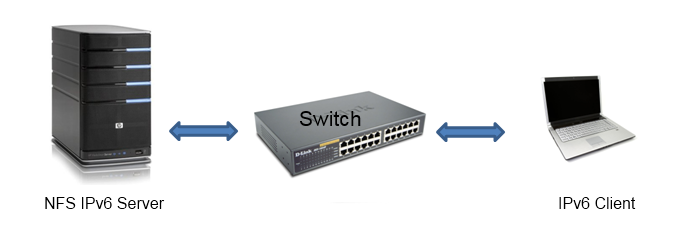
先確定一下 ping , iptables , ip route 這幾件事情都沒有問題.
# ping6 fe80::a00:27ff:fee1:66c1%eth0 # ping6 fe80::a00:27ff:fe64:cc37%eth0 # ip6tables -L # ip -6 route show
- NFS Server IPv6: inet6 addr: fe80::a00:27ff:fee1:66c1/64
設定的方式也跟 IPv4 一樣,不過要改成 IPv6 的 IP 位址.# vi /etc/exports # /etc/exports: the access control list for filesystems which may be exported # to NFS clients. See exports(5). # # Example for NFSv2 and NFSv3: # /srv/homes hostname1(rw,sync,no_subtree_check) hostname2(ro,sync,no_subtree_check) # # Example for NFSv4: # /srv/nfs4 gss/krb5i(rw,sync,fsid=0,crossmnt,no_subtree_check) # /srv/nfs4/homes gss/krb5i(rw,sync,no_subtree_check) # /var/ftp/ fe80::a00:27ff:fee1:66c1/64(rw,async,no_root_squash,no_subtree_check) # /etc/init.d/nfs-kernel-server restart * Stopping NFS kernel daemon [ OK ] * Unexporting directories for NFS kernel daemon... [ OK ] * Exporting directories for NFS kernel daemon... [ OK ] * Starting NFS kernel daemon
fe80::a00:27ff:fee1:66c1/64 Network ID為64bits ,只要是 fe80:0000:0000:0000 開頭的 Clients 都可以使用.
- Client IPv6: inet6 addr: fe80::a00:27ff:fe64:cc37/64
要掛載的方式也一樣,不過要改成 IPv6 的 IP 位址# showmount -e fe80::a00:27ff:fee1:66c1 Export list for fe80::a00:27ff:fee1:66c1: /var/ftp fe80::a00:27ff:fee1:66c1/64 # mount -t nfs [fe80::a00:27ff:fee1:66c1]:/var/ftp /mnt mount.nfs: mount system call failed # mount -t nfs4 [fe80::a00:27ff:fee1:66c1]:/var/ftp /mnt mount.nfs4: mount system call failed # mount -t nfs4 '[fe80::a00:27ff:fee1:66c1]':/var/ftp /mnt mount.nfs4: mount system call failed
無解,不知道為什麼不行.